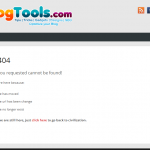Solution to WordPress Error Intrusion: “You do not have permission to preview drafts”
 You might be opening a series of subpages from links on the main page of your WordPress blog and suddenly get a blank page and the message, “You do not have permission to preview drafts” even in the first place, administrators clearly should have permission to do so. This WordPress error happens when WordPress does not see you as being logged in or having enough access rights when trying to preview a post. These tips may resolve the problem, but put in mind to simply disable all Plugins as a first step when troubleshooting any WordPress issue. Usually, the WordPress template has little effect on any errors, so it is not a priority. To help you through with this, here are some quick steps in fixing this error.
You might be opening a series of subpages from links on the main page of your WordPress blog and suddenly get a blank page and the message, “You do not have permission to preview drafts” even in the first place, administrators clearly should have permission to do so. This WordPress error happens when WordPress does not see you as being logged in or having enough access rights when trying to preview a post. These tips may resolve the problem, but put in mind to simply disable all Plugins as a first step when troubleshooting any WordPress issue. Usually, the WordPress template has little effect on any errors, so it is not a priority. To help you through with this, here are some quick steps in fixing this error.
If WordPress have just recently installed or changed in your blog, check your URL settings. You can go to Settings > General and compare your WordPress Address and Site Address. Both these URLs should have the same domain and subdomain. The real culprit, which may be a bug in WordPress that leads to the error of having no permission to preview drafts, ended up being a mismatch between the Site Address and the WordPress Address.
 If your WordPress files are placed in a subfolder on your server, then the WordPress Address should include it wherein the WordPress files have been placed. It doesn’t matter if subdomains or domain pseudonyms are used; just make sure that the .ht access files and index.php are configured correctly.
If your WordPress files are placed in a subfolder on your server, then the WordPress Address should include it wherein the WordPress files have been placed. It doesn’t matter if subdomains or domain pseudonyms are used; just make sure that the .ht access files and index.php are configured correctly.
Optionally, checking for broken links may also be helpful. If links have inserted into blog posts to other parts of the blog, it may still be pointing to the alternate domain name. Go to a few pages and check that the links work. If not, you will have to makes some changes with the post and reinsert those links. This only applies to links you inserted into posts yourself. If any changes weren’t made to WordPress recently, it could be that something went wrong when logged in or logged out. In addition, to fix your error 404 broken links, you can try this WordPress Plugin 404 to Start.
Lastly, the last step, if none of the preceding steps worked, you can replace your WordPress install, you can do this with the automated WordPress reinstall which can be found in your WordPress –> Dashboard –> Updates